When you have familiarised yourself with the different sections on the Template Management screen, you can manage your own templates to use for sending correspondence.
From the Template Management screen, you can:
To create a new template:
-
Click the Add button on the Admin Commands ribbon.
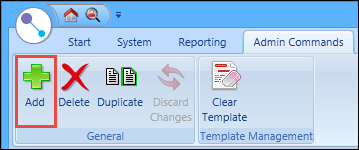
A row is added to the Filtering section.
-
Select a correspondence type, document category and name for the new template from the Template Details section.
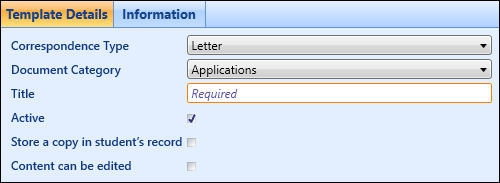
The currently selected document category and correspondence type will be used when you click the Add button, but this can be changed.
-
Enter text and configure the body of the template as required.
-
Click the Save button.
The template is added.
To delete a template:
-
Use the options in the Filtering section to display templates in the grid, and then select the required template.
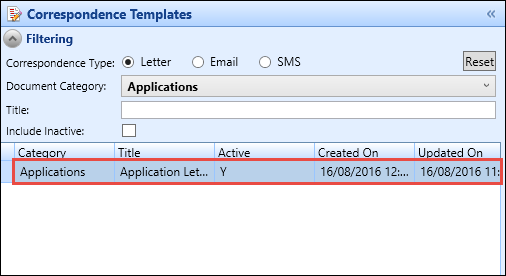
-
Click the Delete button on the Admin Commands ribbon.
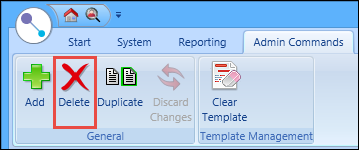
You cannot delete a template that is currently being used in a bulk correspondence batch.
The Deleting Template message is displayed.
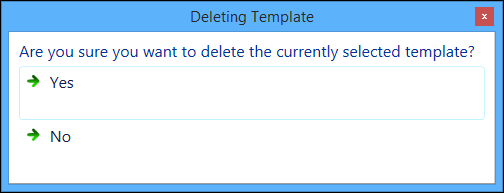
-
Click Yes to confirm the deletion.
The template is deleted.
To duplicate a template:
-
Use the options in the Filtering section to display templates in the grid, and then select the required template.
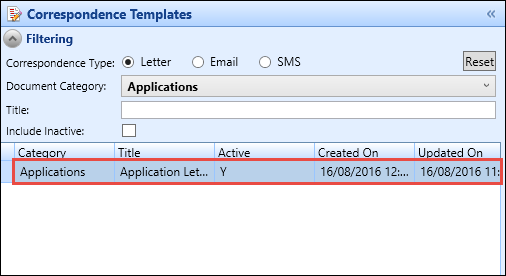
-
Click the Duplicate button on the Admin Commands ribbon.
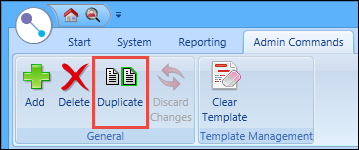
A row is added to the grid where the Title field will be blank, but all other fields will be duplicated.
If a template for a category is duplicated and the category is changed, then EBS will check if there are any merge fields belonging to the original template which do not belong to the new template and will display a message warning that the invalid fields will be removed on saving the template.
- Enter the details of the duplicate template and amend the body of the template as required.
-
Click the Save button.
The template is duplicated.
To clear all contents from the template body:
-
Use the options in the Filtering section to display templates in the grid, and then select the required template.
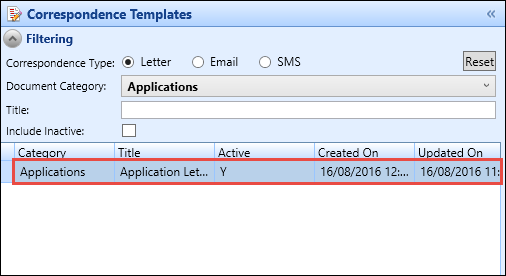
-
Click the Clear Template button on the Admin Commands ribbon.
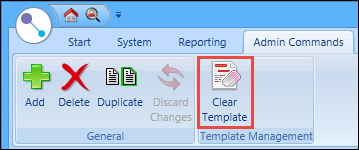
The Clear Template message is displayed.
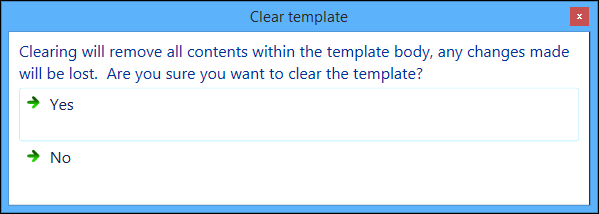
-
Click Yes to confirm the changes.
The content of the template body is cleared.